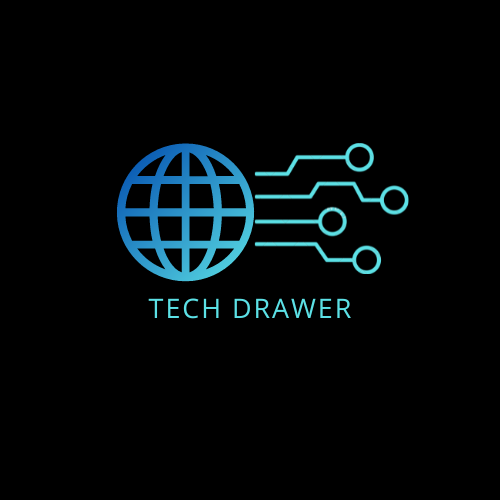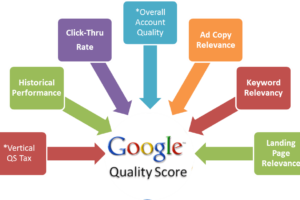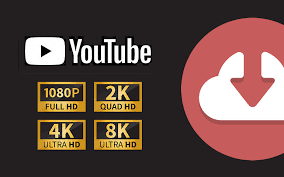In today’s digital age, YouTube stands as one of the most popular platforms for accessing a diverse array of video content. Whether it’s tutorials, entertainment, or educational videos, the need to have these videos available offline often arises.
However, YouTube does not allow direct video downloads into the device’s gallery due to copyright and policy restrictions. In this blog, we’ll discuss safe, legal, and efficient ways to download YouTube videos to your device gallery while emphasizing the ethical use of content.
Why Download YouTube Videos to Your Gallery?
Downloading YouTube videos can serve several purposes, such as:
- Offline Access: Perfect for times when internet access is limited or unavailable.
- Convenience: Storing videos in the gallery allows quicker access without navigating the YouTube app.
- Sharing: Downloaded videos can be easily shared with friends or used for educational purposes, provided copyright laws are respected.
Is Downloading YouTube Videos in Gallery Legal?
Before proceeding, it’s crucial to understand YouTube’s Terms of Service. Downloading videos directly from YouTube without permission, unless they are explicitly available for download (via YouTube Premium), can breach their policies. However, certain videos under the Creative Commons license or with the uploader’s consent may be legally downloaded. Always ensure that you respect copyright laws and avoid distributing or monetizing downloaded content.
Methods to Download YouTube Videos to Your Gallery
1. Use YouTube Premium
YouTube Premium is the safest and most legal way to download videos for offline viewing.
- Steps to Follow:
- Subscribe to YouTube Premium through the app or website.
- Open the YouTube app and locate the video you wish to download.
- Tap the Download button below the video.
- Choose your preferred resolution.
- Access the downloaded videos in the Library section under Downloads.
Although this method doesn’t save the video directly to your gallery, it ensures high-quality and legal access to offline content.
2. Online Video Downloading Tools
Several online platforms allow you to download YouTube videos to gallery. Popular options include SaveFrom.net, Y2Mate, and KeepVid.
- Steps to Follow:
- Open YouTube and copy the link to the video you want to download.
- Visit an online video downloader like SaveFrom.net.
- Paste the video link into the provided field.
- Choose the desired format and resolution (e.g., MP4, 720p).
- Click Download to save the file.
Note: Many of these platforms display ads or may require additional software installation. Always use a trusted website and avoid suspicious links.
3. Mobile Applications for YouTube Video Downloads in Gallery
Several third-party apps are designed to download YouTube videos directly to your phone’s gallery. Popular options include VidMate, SnapTube, and TubeMate.
- Steps to Follow:
- Download the app from a trusted source (since these apps are not available on official app stores due to policy restrictions).
- Open the app and search for the desired YouTube video.
- Select the video and choose the download option.
- Select your preferred quality and format.
- The video will be saved to your device gallery.
Important: Third-party apps might violate YouTube’s terms and may carry risks like malware. Proceed with caution and use reputable sources.
4. Desktop Software Solutions
If you prefer to download videos on your computer before transferring them to your device, software like 4K Video Downloader and Any Video Converter can be used.
- Steps to Follow:
- Download and install 4K Video Downloader or similar software on your PC.
- Copy the YouTube video link and paste it into the software’s input field.
- Select your desired quality and format.
- Download the video and transfer it to your phone via USB or cloud storage.
5. Screen Recording
If other options aren’t feasible, you can use your device’s built-in screen recording feature to save YouTube videos.
- Steps to Follow:
- Open the YouTube app and play the video you want to record.
- Enable the screen recording feature on your device. (Available in the Control Center on iOS or Quick Settings on Android.)
- Start recording and play the video in full-screen mode.
- Stop recording when the video ends.
- The recording will be saved to your gallery.
Drawback: This method captures the video at the current playback quality and might include background noise.
Tips for Ethical Video Downloading
- Check for Download Options: Some YouTube videos, especially educational or tutorial content, offer free downloads under a Creative Commons license.
- Credit the Creator: If you’re using downloaded videos for presentations or projects, always credit the content creator.
- Avoid Monetization: Do not monetize downloaded videos without permission from the copyright holder.
- Use Trusted Sources: Ensure the tools and apps you use are secure and free of malware.
- Be Mindful of File Size: High-resolution videos consume more storage. Choose a resolution that balances quality and file size.
Read: The Power of Video Marketing: Tips & Tricks for Future
Precautions and Risks
Downloading videos from unofficial sources may come with risks:
- Security Concerns: Many third-party tools and apps may contain malware or compromise your privacy.
- Copyright Issues: Unauthorized downloading may lead to legal consequences or account suspension.
- Device Performance: Excessive video downloads can consume storage and affect device performance.
Conclusion
Downloading YouTube videos directly to your device gallery can enhance convenience and accessibility, especially in situations where internet connectivity is limited. However, it’s important to respect copyright laws and ensure ethical use of downloaded content. For the most secure and legal experience, consider subscribing to YouTube Premium. If you opt for third-party tools or apps, use trusted platforms and prioritize your device’s security.
By following the steps outlined above, you can enjoy your favorite YouTube videos offline while maintaining compliance with policies and legal guidelines.
Frequently Asked Questions
1. Is it legal to download YouTube videos in Gallery?
Downloading YouTube videos without permission violates YouTube’s Terms of Service unless:
- The video is explicitly available for download (e.g., YouTube Premium or Creative Commons videos).
- You have the copyright owner’s permission to download and use the content.
Always ensure you comply with copyright laws and use downloaded content responsibly.
2. Can I download YouTube videos directly to my phone’s gallery?
Yes, you can save videos to your phone’s gallery using third-party apps, online tools, or desktop software. However, these methods might breach YouTube’s policies. YouTube Premium allows legal downloads but stores videos within the YouTube app, not in the gallery.
3. Are third-party video downloading apps safe?
Not all third-party apps are safe. Some may contain malware, display intrusive ads, or compromise your data. Use trusted apps like VidMate, SnapTube, or TubeMate, and download them from reputable sources. Avoid suspicious or unofficial platforms.
4. How can I download YouTube videos to gallery without any apps?
You can use online video downloader websites like SaveFrom.net or Y2Mate. Simply copy the video link, paste it on the site, and download the video in your desired format and quality. Ensure the website is secure before proceeding.
5. Does YouTube Premium allow me to save videos in the gallery?
No. YouTube Premium allows offline downloads, but the videos remain accessible only within the YouTube app under the Downloads section. They are not saved directly to your device’s gallery.
6. Can I share downloaded YouTube videos with others?
Sharing downloaded videos without the creator’s permission may violate copyright laws. For videos under a Creative Commons license, sharing is usually allowed if you credit the creator appropriately. Avoid redistributing copyrighted content.